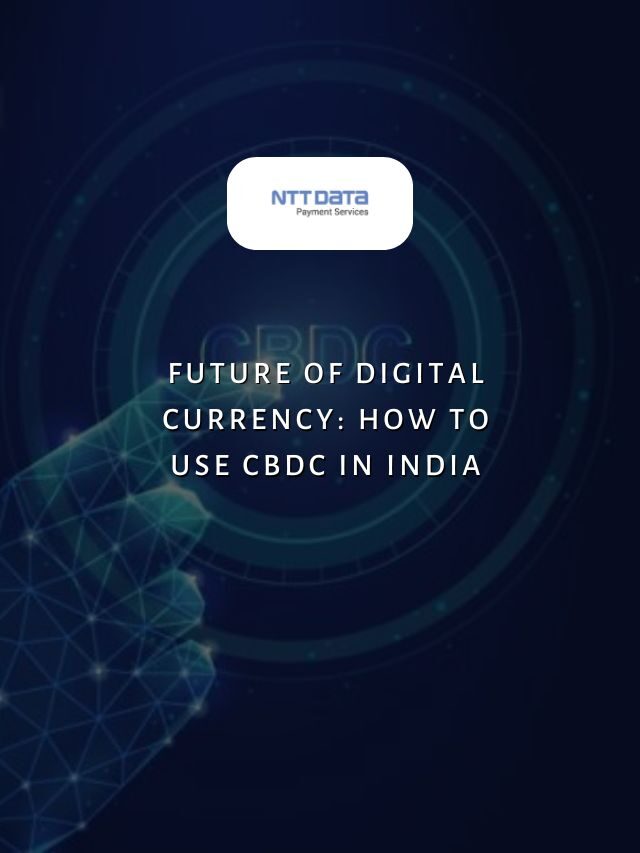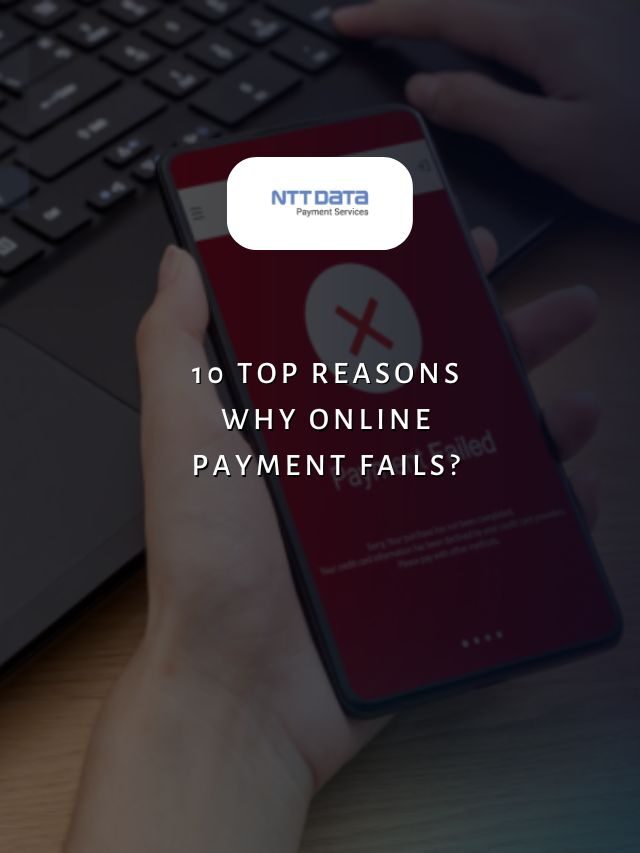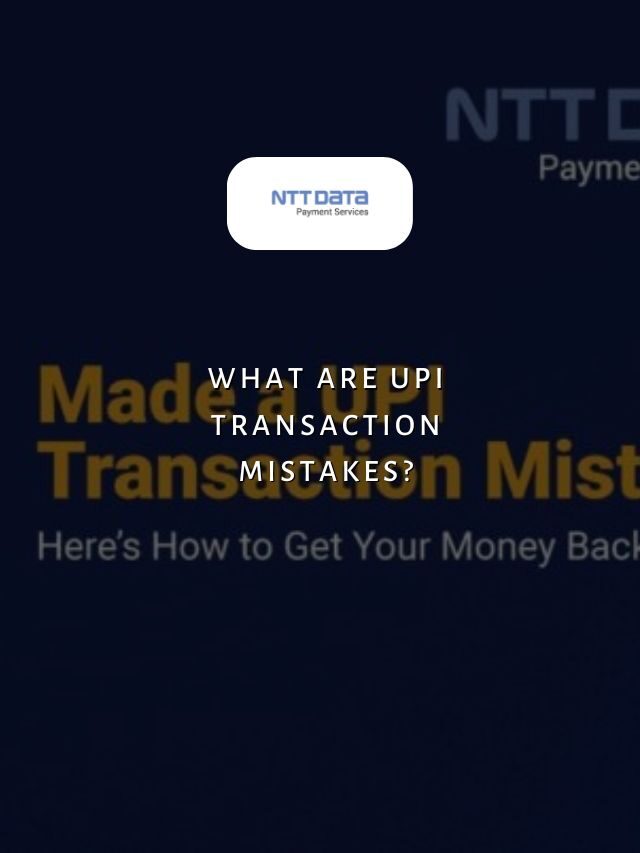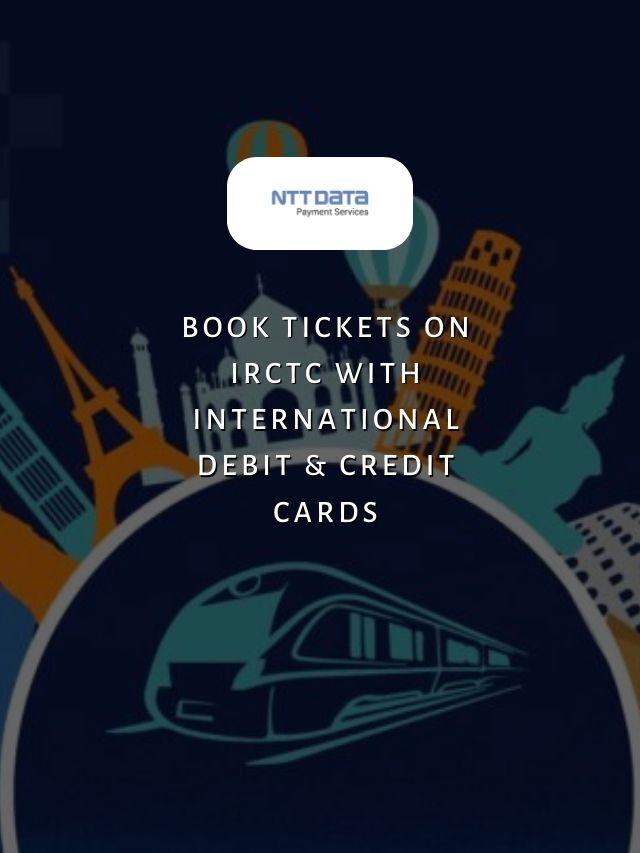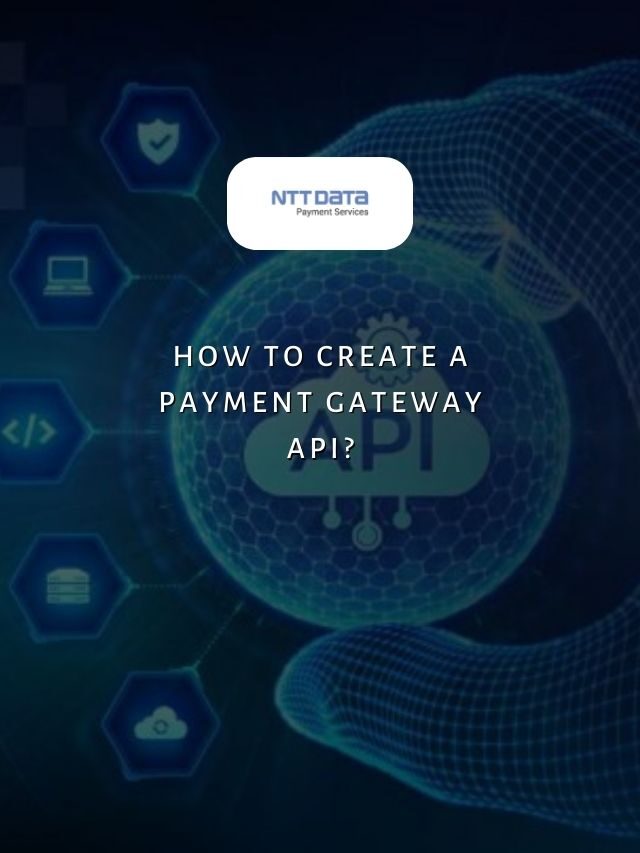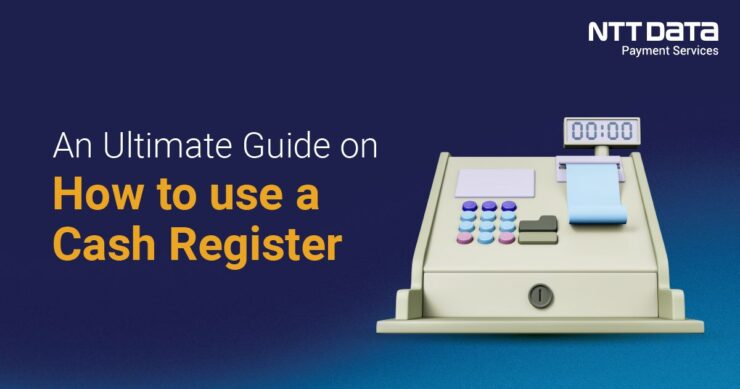
Table of Contents
- 1 Understanding the basics of the Cash Register
- 2 Recent Web Stories
- 3 What is a Cash Register?
- 4 Basic components and functions of a Cash Register
- 5 Setting Up the Cash Register
- 6 8 Step-by-Step Guide on How to Use a Cash Register
- 7 Types of Cash Register
- 8 Accept Different Modes of Payments With NTT DATA Payment Services
- 9 Cash Register for Business Growth
- 10 How To Use A Cash Register: FAQs
A cash register is an essential tool for any retail business. However, many business owners and employees don’t fully understand how to use a cash register effectively. This blog will walk you through everything you need to know to operate a cash register like a pro.
Understanding the basics of the Cash Register
Cash registers play a crucial role in any retail business by streamlining transactions and accounting. However, many business owners and employees struggle to understand how to operate cash registers efficiently.
This can lead to frustration, wasted time, and even errors that impact the bottom line. As any retail veteran will tell you, smoothly running transactions through the cash register is key to providing excellent customer service and building brand loyalty.
Recent Web Stories
What is a Cash Register?
A cash register is a device that records and calculates transactions in retail establishments. It features a scanner to read product barcodes, a screen to display totals, buttons to finalise payments and tenders, and a printer to issue receipts. Moreover, It securely stores all cash in a drawer with compartments for efficient bookkeeping.
Basic components and functions of a Cash Register
- Cash Drawer: This is where cash and receipts are stored. Most cash registers have separate compartments for bills and coins.
- Screen: The screen displays transaction details like item descriptions, prices, totals, and change due. Many modern cash registers have touch screens.
- Buttons: Common buttons include numbers to enter prices, tax buttons, payment tender buttons like cash and credit, a subtotal/total button, and a receipt print button.
- Scanner: Cash registers with barcode scanners allow you to easily scan product barcodes to add items and prices to transactions. For manual entry, numbers are clicked instead of scanning.
- Receipt Printer: This prints transaction receipts for customers as proof of purchase. Always give customers their receipts.
Setting Up the Cash Register
The cash register must be correctly set up before it can be used to process sales.
- Loading paper rolls in the receipt printer.
- Organising cash in the cash drawer by denomination for easy tendering.
- Setting the current date and time.
- Enabling or disabling certain functions like discounts or non-taxable items.
- Configuring payment options, sales tax rates, and other settings.
8 Step-by-Step Guide on How to Use a Cash Register
Here is a step-by-step guide on how to use a cash register in pointers:
- Inspect the cash register – Check that the printer is stocked with paper and toner/ink levels are adequate. Ensure all compartments in the cash drawer are organised for different currency denominations.
- Log in – Most modern cash registers require employees to log in at the start of their shift with a unique username and password for security and reporting.
- Open a sale – To start a transaction, press the “Sale” or “New Transaction” button to create an invoice. The register will be ready for items to be added.
- Enter items – Items can be added manually by typing their codes/names or, even better, using the built-in barcode scanner to effortlessly add items with their pre-set prices.
- Apply modifiers – Discounts, coupons, or other offers can now be applied using dedicated keys/buttons. You can also flag non-taxable items here.
- Tender transaction – Once all items are entered, press the “Total” key to view and collect payment for the full amount. Accept common tenders like cash, cards, gift cards, etc.
- Print receipt – The transaction is complete once payment is processed. Ensure a detailed receipt print for the customer containing their purchased items and change returned.
- Log out – At the end of your shift, log out of the register by selecting “log out” for security and to close out the till details for reporting.
Types of Cash Register
1. Electronic Cash Register
The traditional electronic cash register is a standalone device that records transactions and secures cash payments. These registers feature keys to manually enter item codes/prices, a screen to display totals, and a printer to issue receipts. While basic, electronic registers provide reliable transaction processing for small businesses. They are more affordable than advanced options. However, reporting capabilities are limited compared to networked registers.
2. POS Cash Register
Point of sale (POS) cash registers offer expanded functionality beyond basic accounting. Integrated software allows inventory management, customer profiles, detailed sales reports, and basic analytics. POS registers commonly use touchscreens for intuitive use. They support multiple payment options beyond cash, like cards and mobile wallets. While more feature-rich, POS systems require a larger upfront investment than electronic registers.
3. Mobile Cash Register
Mobile cash registers allow transaction processing from mobile devices like tablets and smartphones. They are ideal for businesses with space constraints or that need mobility. Sales associates can take payments anywhere in-store or even outside for delivery/pickups. However, mobile registers require a constant internet connection to function, which can be an issue in areas with low connectivity. They also lack the robust hardware of traditional registers.
4. Cloud-Based Cash Register
The most advanced option is cloud-based cash registers that operate via online platforms instead of local hardware/software. Transactions and data are stored securely in the cloud. This provides true mobility – the same system can be accessed from any internet-connected device. Cloud registers also enable remote management, multi-store synchronisation, and powerful analytics. However, businesses need reliable high-speed internet access to use cloud registers smoothly at all times.
Accept Different Modes of Payments With NTT DATA Payment Services
If you are looking for the best POS system to accept card or online payments from your customers, NTT DATA Payment Services provides the perfect POS solution to satisfy all your business needs.
NTT DATA Payment Services offers a complete payment solution to advance both your offline and online businesses from,
- Payment Gateway in India
- POS machines
- IVR payments
- Mobile applications, and
- Bharat QR Scan and Pay
Cash Register for Business Growth
Understanding how to use a cash register is a crucial skill for any retail business. As technology advances, cash registers continue to evolve with new features that can enhance the customer experience and make transactions more efficient.
With regular practice and a commitment to continuous learning, you’ll be well on your way to becoming a cash register expert.
| Also, you can get frequent updates on nttdatapayments Instagram page. |
How To Use A Cash Register: FAQs
1. What is a cash register?
A cash register is a device that records cash transactions and calculates the amount owed by customers in a retail business. It has a screen to display prices and totals, buttons to operate functions, and a printer to issue receipts.
2. How do I set up a cash register?
Setting up a cash register involves tasks like loading receipt paper, organising cash in the drawer, inputting date/time, configuring settings like tax rates, and enabling or disabling functions based on your business needs. Refer to the manual for full setup instructions.
3. What are the basic steps to run a transaction?
The basic steps are to select “Sale” to open the transaction, scan or manually enter item prices, add any applicable discounts/tips/non-tax items, display the total amount due, accept payment and make a change, print the receipt, and close the transaction by selecting “Total”.
4. How do I void an item?
To void or cancel an item in a transaction, go to the transaction, select the item, and press the “Void” button. You may need to input a reason for voiding. The item’s price will be deducted from the total.
5. How do I refund a customer?
To refund a customer, go to any unpaid or suspended transaction with the items to be returned. Deduct the returned item’s price by selecting the negative button or credit/refund option, then process the refund payment tendered back to the customer by selecting the appropriate payment type.